Administration
This chapter discusses some of the interfaces and tools you may use in the day to day administration of a Grav website.
Table of contents
Grav plugins discussed in this chapter: None.
Introduction
The file system folder structure is what keep a Grav website organized.
For a description, see GetGrav.org: Folder structure.
Configuration files
All Grav configuration files are written
in YAML
syntax with a .yaml file extension.
The Grav configuration are kept
in .yaml-files. There are two configuration
directories:
system/config/– never change anthing in this directory.user/config/– this is where you configure your site.
The default system configuration file
is system/config/system.yaml. It contains all available settings. To customize the settings
for your website, edit or add settings to user/config/system.yaml.
Any setting in this file with the same structure and naming will
override the default settings.
timezone: 'Europe/Oslo'
To have a ISO-style short date format and long date format with a 24 hour clock use:
pages:
dateformat:
short: 'Y-m-d'
long: 'Y F j - H:i'
See PHP documenattion for date to learn how these strings are contructed..
The file user/config/site.yaml contains settings specific to a particular website.
title: MyWebSite
author:
name: Joe Blogger
email: 'joeblogger@example.com'
metadata:
description: 'My very own website'
The title and metadata goes into the <head>, in the places you would expect.
Administration panel
The Grav administration panel is a plugin that provid a administrative interface GUI. This GUI is optional, the site can be fully administrated from the CLI.
To install:
$ bin/gpm install admin
It depends on three additional plugins, and will install them if they are missing:
- login
- form
After installing the plugin, visiting the site will produce this ascreen:
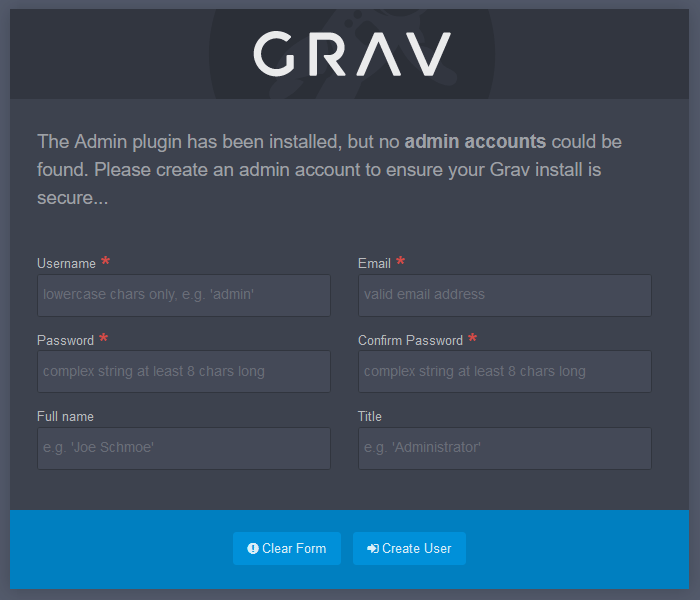
Doing this will
create /user/accounts/username.yaml
(where userrname is the chosen username) . It will contain a
cleartext password that will be converted to hashed password the first
time you login.
 Using
the GUI to clear the cache will break the CLI command:
Using
the GUI to clear the cache will break the CLI command: bin/grav
cache. The reason is that the web server sets permissions that
denies access to the human user of the CLI, resulting in an
error. Workaround: Don't use the CLI for clearing the cache. If this
has happened, sudo fixgravperms.sh restore sanity.
You can access the admin panel by using a browser to visit the
path /admin below you siteroot
(e.g. http://example.com/admin). You log in
with the username and password set in the YAML file you configured
earlier.
See also: GetGrav.org: Admin panel introduction.
The command line
Grav commes with two programs that can be run from the command line.
bin/grav: General CLI utility.bin/gpm: Grav Package Manager.
Grav command
To ger more information, the following two commands are helpful:
$ bin/grav -h $ bin/grav list
To clear the cache:
$ sudo fixgravpers.sh $ bin/grav cache
Source: GetGrav.org.
Grav package manager
Grav comes with its own package management system that is
used from the CLI (bin/gpm) for simple installation and
upgrading of the core and extensions (skeletones, themes and plugins).
To update the core;
$ bin/gpm selfupgrade GPM Releases Configuration: Stable You are already running the latest version of Grav (v1.6.24) \ released on Mon Apr 27 22:11:01 2020
Final word
[TBA]
Last update: 2020-05-07 [gh].