Setting up a new PC
This is a quick list to modifications I need to do to Microsoft Windows 10 and standard applications post installation of a new computer to get the working environment I need. It also contains notes on DIY maintenance in the Windows 10 environment. This list is to save me from searching the web for remedies every time I set up a new PC.
Table of contents
- Introduction
- Security information
- MS Windows 10 configuration
- User administration
- Pre-installed 2019 [Ifi]
- Get from vendor
- Get from UiO
- Licensed by me
- Manual install
- Ifi kiosk
- Fonts
- Flotsam
Introduction
This started as a checklist for “braindamage fixes” whenever I was issued a new PC at Ifi, and is now repurposed to be a checklist for setting up a standalone working enviroment on MS Windows 10 that is not part of the Ifi ecosystem (to get a feel for what it was like, see legacy notes from 2015. Some Ifi-related stuff remains. It serves as placeholders for specific tasks and are tagget “[ifi]” until I've found the time to update them.
 Installing
new version of an app does not remove any legacy versions. You need
to do this explictly. Having legacy versions around may result in an
old version being started. This may be a security hazard, and also may
start a version that simply no longer work. Use the search field on
the toolbar to identify duplicates.
Installing
new version of an app does not remove any legacy versions. You need
to do this explictly. Having legacy versions around may result in an
old version being started. This may be a security hazard, and also may
start a version that simply no longer work. Use the search field on
the toolbar to identify duplicates.
Security information
Security information for Microsoft account:
- Credentials:
gisle@hannemyr.no, G…77! - Restore key:
B5TTL-88SUX-M854U-LACNH-WZF9X - Product key: On cardbord – should also be in Clipperz.
MS Windows 10 configuration
Language
Using MS Windows 10 with another language than English is a PITA, as using web-baseed support resources needs guessing translations. Here is what do do to restore sanity. (I've put the Norwegian text in square brackets to make switching from Norwegian to English simpler.)
- From the windows meny (bottom left), click on the cogwheel (Settings [Innstillinger]).
- Click on Time & Language [Tid og språk].
- In the left sidebar, click on Language [Språk].
If the preferred display language is not available as “Windows display language” [“Windows visningsspråk”], you need to download it from Microsoft store first. If it is already available, skip to step 7.
- Click on “Add a Windows display language in Microsoft Store” [“Legg til et Windows-visningsspråk i Microsoft store”].
- Add “English (United States)”.
- Download and install. Note that doing so may also transform your keyboard layout to US.
Make the new language preferred as “Windows display language”:
- Check if the language is visible in the “Preferred languages” [“Foretrukne språk”] section. If it is not, click the “Add a preferred language” [“Legg til et foretrukket språk”] button to make it selectable.
- Search for the language you want and select the language package from the result.
- Click on the tiny icons in top right corner, and use the arrow to move the language to the top.
- Reboot to make the change effective.
Change language for welcome screen and new users:
- Navigate to . Make sure the settings for the current user are those you want. Tick “Welcome screen and system accounts” and “New user accounts”, and click “OK”.

Finalize the change:
- To restore the keyboard layout, click the “Input indicator” (see screenshot on the right) that by default appears at the right end of the taskbar. It controls two settings, input language, and keyboard layout. Select the option that provides the Norwegian keyboard layout.
- Fix date and time settings by navigating to .
The source for these guidelines is WindowsCentral.com: default language, keyboard layout.
Settings
You should be able to do this without Admin-privileges.
Too see some information that Windows 10 hides by default open on the file explorer (bottom toolbar), and select the “View”, then:
- Tick: “Item check boxes”.
- Tick: “File name extension”.
- Tick: “Hidden items”.
Source: WindowsCentral.com.
To add a printer [ifi]:
Add printer:
Tick: “select a shared printer by name”.
Add: \\winprint\faber.
To assign user UIO\gisle Admin-priveleges [ifi]:
- Log in as .\gisle_adm
- Click Start
- Right click on Computer
- Click on Manage (if Manage is blocked, you're not Admin).
- Click on Local Users and Groups
- Double-click on Groups
- Double-click on Administrators
- Add UIO\gisle to this group.
- Log off- and log in again as UIO\gisle
Remember to remove this privilege as soon as everything that is necessary has been done.
Disable startup program
Navigate to . Locate the app you want to disable, and toggle it “off”.
Source: HowToGeek.com.
Backup disk
If the computer refues to boot with an USB drive backup disk
connected, check the format of the drive. Some USB-drives ship
formatted as “exFAT” for Window and Mac compatibility. For some
systems this may present issues. If using on MS Windows 10 only, then
use Disk Management to reformat the drive to
“NTFS”. I.e. Win+R, run this
snap-in: compmgmt.msc. Navigate
to ). Locate the
backup disk volume. If it is “exFAT”, right click on it and quick
format it to “NTFS”.
Source: Seagate.
https://support.microsoft.com/en-us/help/4026268/windows-10-change-startup-appsWindows Subssystem Linux
MS Windows 10 comes with something called Windows Subssystem Linux (WSL) that you may enable:
PS C:\> Enable-WindowsOptionalFeature -Online -FeatureName Microsoft-Windows-Subsystem-Linux
Sources: CodingJungle: LAMP + Webmin with WSL in windows 10 and Polso.info: How to install Drupal 8 (and Composer) on Windows 10 Bash.
User administration
Run the following net command in the PowerShell to get a list of all user accounts on MS Windows 10 machine. This will show both active and inactive accounts. Example:
PS C:\> net user User accounts for \\MY-PC ------------------------------------------------------------------------------- Administrator FirstUser Guest DefaultAccount WDAGUtilityAccount The command completed successfully.
 If
MS Windows 10 initially was se up with a daiiferent language that
English, the account names will be in the local language.
If
MS Windows 10 initially was se up with a daiiferent language that
English, the account names will be in the local language.
PS C:\> Rename-LocalUser -Name "Current Name" -NewName "New Name"
Reboot to make the changes take effect.
In MS Windows 10, you can add or remove a user account from a group to grant or revoke access to certain Windows features, file system folders, shared objects, and more.
To get an overview over users and group, press
Win+R, and run this snap-in: lusrmgr.msc.
Sources: WindowsCentral.com (GUI), Winaero.com (snap-in).
https://support.microsoft.com/en-us/help/556003 https://www.lifewire.com/net-command-2618094Enable the administrator account
When Windows 10 is installed on a new PC, you create the first user account during that process. This is the main account on the system and configured to be an administrator account by default. However it is not the only administrator accont that is available. There is also an account named “Administrator” that is part of the “Administrators” group that is inactive by default.
To activate using the CLI:
PS C:\> net user administrator /active:yes
To activate using the GUI, press
Win+R, and run this snap-in: lusrmgr.msc.
Right-click to examine the properties of the “Administrator” account,
uncheck the “Account is disabled” checkbox, and click “OK”.
About the guest account
MS Windows used to come with a guest account designed for users who access a standalone device, but did not have a permanent account set up on it on it. These guest accounts were deliberately limited. I.e. they could not be used to install software or hardware, or modify system settings.
However, for reasons known only to Microsoft, they decided to remove this feature from standalone computers. As of July 2015, starting with build 10159, this feature is gone from Windows 10, without much of an explanation from Microsoft. The account name “guest” still exists and the account name is reserved, but in recent versions, the guest account became part of the configuration of “shared PC mode” that is only meaningful for networked computers.
You can still assign user accounts to the Guests groups, but unless the account is actually named “Guest”, the account will not be restricted. And activating the inactive predefined account named “Guest” on a standalone computer will create a mess.
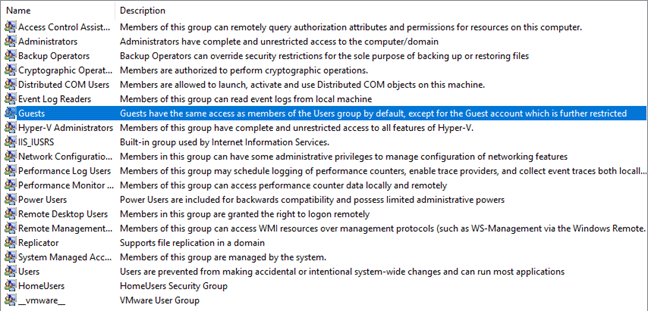
I.e. the description of the Guests group reads:
“Guests have the same access as members of the Users group by default, except for the Guest account which is further restricted.”
 For more about this, please see:
Digital Citizen: You can't enable the Guest account in Windows 10, and
SuperUser.com: What's up with guest accounts in Windows 10.
For more about this, please see:
Digital Citizen: You can't enable the Guest account in Windows 10, and
SuperUser.com: What's up with guest accounts in Windows 10.
The short version is this: You can't create a real guest account on a standalone MS Windows 10 computer.
 This
note
about guest accounts @ in BusinessInsider.com is an example of a
website that provides misleading information about this. The “Visitor” account
created using this method will not be a guest account as they existed
before July 2015 and MS Windows 10 build 10159, but an account with
the same level of access as a regular local user account.
This
note
about guest accounts @ in BusinessInsider.com is an example of a
website that provides misleading information about this. The “Visitor” account
created using this method will not be a guest account as they existed
before July 2015 and MS Windows 10 build 10159, but an account with
the same level of access as a regular local user account.
Local user management
https://www.digitalcitizen.life/create-local-non-microsoft-account-windowsThe standard way of setting up an account is using the GUI, but this requires the user to have a Microsoft account an will fail if that isn't the case.
To add a new local user account “NewUser”, to this in the CLI:
PS C:\> net user NewUser /add /active:yes
The new user's home directory with corresponding data will not be created until the user logs in.
To delete a user account “NewUser” in the CLI, do:
PS C:\> net user "NewUser" /delete
 This
command:
This
command:
Remove-LocalUser -Name "NewUser" will also remove the
user account “NewUser”, but not the data. This should not be done.
To delete a user account “NewUser” in the GUI, do:
- Navigate to .
- Select the user you want to delete and click on “Remove”.
- Accept the UAC (User Account Control) prompt.
- Select “Delete account and data” if you wish to delete account and the data and follow onscreen instructions.
Pre-installed 2019 [Ifi]
MS Outlook 2016
Outlook comes pre-installed. In ifi, it stores personal folder data in outlookl.pst, in the M:\pc\outlook\ directory, where it will survive PC-changes.
I don't use Outlook for email. To stop Outlook from nagging about an email password, do: Tools » Options » Mail Setup » email Accounts, and remove the iMap account. Setting up the mobile device to not sync email may also be a good idea.
If you need to configure Outlook email: USIT: Outlook 2003 - konfigurasjon av epostkonto or Joakim Borger Svendsen: How to configure Outlook 2007 against UiO mail servers.
Get from vendor
S3 browser
To install, visit S3 browser home page
and download the installer for latest version (it is
a .exe-file. Run the installer. You need accept the
license agreement and select all the defaults. The installer will
install it
as: C:\Program Files\S3 Browser\s3browser-win32.exe
and create a desktop icon.
If it already installed, it will be replace, and the configuration and credentials will be preserved.
Firefox
Profile
Firefox now allow syncing of profiles across all devices. In 2020 it allowed me to successfully
import settings from my Ifi PC to the HNM PC.
Credentials: gisle@hannemyr.no, G…77!
Restore key: AE1N S4M8 DF3J MF5K WKP4 8A41 KWQX X2SN
After changing machines, you can get the message “Firefox is already running, but not responding”. This may be caused by an old profile left behind. Fix:
- Start » [Run/Start search] type firefox.exe -P (starts profile manager).
- Delete profile » exit (delete old profile).
- Start Firefox normally and it will create a new profile for you.
Options
To make sure options have sensible values, do , and then:
- In General tab, tick Always ask me where to save files. (Get control over where Firefox downloads files.)
- In Applications tab, search: for pdf (or whatever filetype you want to change), then use pull-down menu in Action column to select external appliction you want to make use to handle content of this type. (To associate MP3-files with a sensible media player, open the PDF viewer in a new window, etc.)
- In Security tab, tick Remember passwords for sites. (Make Firefox remember passwords.
Gnu Emacs
To get the binaries, visit Gnu Emacs Download and fint the link to the main GNU FTP server under “Windows”.
To install, go through the following steps (“XX.X” is latest vesion number, currently “26.3”):
- Download the binaries of the latest version of these two files:
emacs-XX.X-x86_64.zipand the dependenciesemacs-XX.X-x86_64-no-deps.zip. (You don't actually need the dependencies just to run emacs, but they will be needed for packages, so just get them.) - Use the GUI to extract (right click, “Extract All…”) both to the same directory:
emacs-XX.X-x86_64. When extracting the dependencies you will be told “The destination alreday has a file named X”. Choose: “Replace the file in the destination”. - Check that it works by going to the root directory, navigate to the subdirectory , locate
runemacs.exe, and run it. It should work. - Create a new directory:
C:\emacs(or anywhere else you may want it). Move the directory you extracted to (emacs-XX.X-x86_64) into it. To keep track of versions, don't rename. - Finally create a desktop shortcut icon for
runemacs.exe. Rename it “emacs”.
Source: YouTube: LigerLearn.
Gimp
Product page: Gimp.
IrfanView
A graphic viewer and editor with superior screen capture function.
Product page: IrfanView.
Just click “Download” (64 bit version) and click on the installer. Defaults seem OK.
Kindle reader
Download and install (went OK). Didn't record the steps.
Some books had to be deleted and then re-downloaded.
MobaXterm
Product page: MobaXterm.
This is a replacement for X-Win32 to install and Xterm-compatible terminal on MS Windows. The free "Home Edition" is suffiscient. Download the Installer edition (zip-file( but unzip before installing. Installing from inside the zip-folder will fail.
PuTTY
p>Product page: PuTTY.In addition to the terminal emulator, this also provides pscp (compatible with Unix' scp) for the command line.
Select the package installer,not the binary. My computers run Intel i5/7 or AMD Ryzen 7. Both archtectures are compatible with "64 bit x86".
Sublime Text 3
Just click “Download for Windows” and click the installer.
Thunderbird
Vendor home page: thunderbird.net.
Trivial to set up, wizard does a complete job, Does not require VPN to communicate with UiO via SMTP (outgoing) and IMAP (incoming).
UiO mail servers
To change or inspect configuration.
Main menu: Tools (top menu) » Account settings » Server Settings.
Hamburger-meny: Innstillinger » Kontoinnstillinger » Serverinnstillinger / Utgående SMTP-serrver.
- Standard SMTP smtp.uio.no 587 STARTTLS
- Cyrus IMAP: imap.uio.no 143 STARTTLS
- [Exchange: mail.uio.no 993 SSL/TLS]
Instructions:
Settings changes
To select screen language:
- From hamburger menu (i.e. main menu, top right): .
Pick screen language under “Languages”. You can install more languages if the one you want isn't available. For settings to take effect, there should be a setting to close Thunderbird, apply settings and restart.
To send forwarded messages inline:
- Main menu: .
- After “Forward messages:”, select “Inline”.
To accumulate outgoing addresses in “Collected Addresses”:
- Main menu: .
- For “Automatically add outgoing email addresses to my:”, select “Collected Addresses<”.
To send messages as plain text and classic quote style:
- Main menu:
- Untick “Compose messages in HTML-format”.
- Select “start my reply below the quote”.
- Main menu:
- Untick “Compose messages in HTML-format”.
- Select “start my reply below the quote”.
To add dictionaries for proofing:
- Main menu:
- In the search box, type in desired language (e.g. “Norwegian”).
- You're taken to the the “Add-ons” web page”.
- Click on “Add to Thunderbird” for the desired dictionary.
- Click “Add” after donload has completed.
Note that the dictionaries and language packs are different. Language packs are for screen language, dictionaries are for proofing. Added dictionaries will not show up under “Manage your languages” on the Add-ons page. They will, however, show under “Spelling” when composing messages.
Email structure
This is my structure for email, as sorted by Sieve.
Upper case is container, lower case in folder:
- family: High priority mail from family members.
- friends: Automatically whitelisted addresses.
- Spambox:
- autoreplied: This catches everything addressed to me that is not picked up by any other rule. The idea is that this will generate an autoreply saying that it is tagged as spam and will not be read.
GnuPG/EnigMail
If EnigMail is not installed, Thunderbird will nag you about it. The wizard seems to do the job provided run as admin (no need to login, you will be prompted for an account). However, the wizard will generate a new keypair and demand you create a passphrase (I use “G…77”).
When you generate a key pair with EnigMail, it's really GnuPG that does the work. The keys are therefore stored in the GnuPG home directory. In order to use the same key on another machine, you will need to copy the the relevant files (see below) from the old computer to the new.
On Windows the default keyring directory is below %appdata%. (echo %appdata% in cmd shell). On Windows XP, this is: C:\Documents and Settings\USER\Application Data\GnuPG. On Windows Vista and Windows 7, this is: C:\Users\USER\AppData\Roaming\GnuPG. Note that the AppData folder is by default hidden.
For Linux, I mirror the same files in $HOME/.gnupg.
I know of no way to relocate this completely. If you're going to relocate your keyring files, leave gpg.conf where it is, and just move the three *.gpg files. Then point gpg.conf to the location of the keyring files. E.g. (assuming the keyrings are in M:\.gnupg\):
no-default-keyring keyring M:\.gnupg\pubring.gpg primary-keyring M:\.gnupg\pubring.gpg secret-keyring M:\.gnupg\secring.gpg trustdb-name M:\.gnupg\trustdb.gpg% gpg -a --export gisle@ifi.uio.no > public.asc
To activate EnigMail on a new computer, do:
- Run the wizard to install GmuPG and the EnigMail plugin.
- Copy the following files: pubring.gpg, secring.gpg, trustdb.gpg into the GnuPG home directory.
There should already be a GPG on Gnu/Linux. You can use this (gpg --help, gpg list-keys, gpg --version) to list keys, etc.
Public key is in ~/www_docs/cache/ (files: ghpgp.html and ghpgp.asc).
WinSCP
Vendor home page: WinSCP.net.
Install: Just pick the defaults.
Update: Just download the installer and run it again.
Notes: WinSCP.net: After Installation.
To set up a site:
- Click on "New Site" to set up a new site.
- Select SCP protocol.
- Type in hostname, port 22, username.
- Press "Login" to login.
You may add your private key to the WinSCP Authentication Page.
As remote, try to use /home/gisle/sink.
Sites:
- gisle@bar.nemo-project.org
Get from UiO
For UiO owned PCs, get packages from the USIT Software Center (USC). Probaly not possible to use this for own machines, but some other apps, it is best to download from UiO.
Cisco VPN client
The recommended VPM vlient is Cisco AnyConnect Secure Mobility Client.
Microsofts remote desktop is also known as “MS Terminal Server Client”. To start, type mstsc in the Search windows field, or use: Start » All Programs » Accessories » Remote Desktop Connection. There are three servers, named windows, wind and windold, windows seems to take forever to log off. Log on in the UIO domain.
Tore Kristoffersen thinks Cisco's VPN 3000 VPN client makes machines unstable, and suggests to use remote desktop instead. This gives access to the M:-drive even when used from home. To be able to use drag & drop with local disks, click on Local Resorces » More… and tick local drives.
Tore Kristoffersen: Jeg installerte Adobe Framemaker 7.1 på windold.ifi.uio.no også nå. Windold kommer sikkert til å være i bruk fram til ifi2. Men man må bruke remote desktop fra UIO's nett for å komme til den. Dvs. at hjemmefra så bør du bruke remote desktop til wind.ifi.uio.no først.
EndNote
Ifi PCs no longer comes with MS Word and EndNote installed
OBSOLETE: and EndNote is pre-installed in MS Word as an add-in. This means that I only need to get my library and styles in place to be back in business.
To keep my libraries and styles when I change PCs, I keep all my customizations to EndNote as well as my bibliography library and custom styles in this the directory: M:\pc\Endnote\.
When you first start up EndNote on a virgin machine, you are given the option to select an existing library as the default.
EndNote also lets you specify a custom style folder through: Edit » Preferences » Folder Location » Style Folder. I keep my custom styles in M:\pc\Endnote\Styles\
MS Word like to disable EndNote, to re-enable, go to Add-Ins (Word Options), and enable it. Then use EndNote Configuration to remove, and then re-install the EndNote add-in. You need to tick Unified Cite While You Write to get the EndNote tab on the top menu.
The current version of EndNote is X4.
X-Win32
Starnet X-Win32 is commercial software.
To configure a Xterm window and install it on the desktop. To locate the download, go to: USIT: Fjerninnlogging or directly: USIT: X-Win32.
There are multiple versions available. The older version 14, and the latest (currently version 21). Version 14 is OK Ubuntu 20.04 LTS, but too old and unable to negociate the ssh protoc9l for Ubuntu 22.04 LTS.
You also need to download the license file. For version 21, this named "licence.lic" and is linked on the page. You need to configure this the first time you set it up. Instructions on the download page.
If you need to install from scratch, at Ifi, an even older version is located at winprog \\dist\site\kommunikasjon\x-win32\9.5\.
Can only update version while having Admin-priveleges.
If you cannot obtain a license, you may run a demo version in the meantime, or try
\\dist\gratis\winprog\Internettapplikasjoner\SSH_tectia\ (older free
version of XWin32).
To install new license for version 14, select lisens129240.txt from above directory, and install as floating license.
[If you are only looking for an application to use an secure Unix shell (ssh), check out PuTTY (free SSH client for Microsoft Windows.)]
Licensed by me
A-PDF.com
Purchased in May 2011. Registration key in Clipperz.
Adobe Creative Studio
Personal license (purchased in May 2019). Use @ifi.uio.no address to get educational discount.
Credentials: gisle@ifi.uio.no. G…77!.
First download Adobe Creative Cloud. Then use that to manage
I need to have these apps installed:
- Adobe Acrobat DC
- Adobe Bridge
- Adobe Creative Cloud
- Adobe Distiller DC
- Adobe Illustrator
- Adobe Photoshop
To change the screen language of an app, first change the install language setting in the Creative Cloud desktop app. Then uninstall the app in question, and reinstall it. Source. (This may take a lot of time for big apps, such as Photoshop.)
MS Office
I've paid for the premium version that provides local apps costs NOK 649,- pr. year (renewal 2021-02-01). It tied to the email address "gisle@hannemyr.no" (my phone number is currently tied to the free account). This includes 1 TB of OneDrive, To visit OneDrive, open the Office square and click on “Mer i OneDrive” (bottom right).
I have also registered Office 365 (cloud based) for teachers (tied to "gisle@ifi.uio.no" and "+47 90 55 36 59" from Office 365 Education (free). This version of MS Office requires documents to be in the cloud (OneDrive) to be able to use them. The free license provides 5 GB of cloud storage.
To inspect and open MS Office 365 files for editing (including those that lives on OneDrive, click on the Office icon in the start menu. Unlike the File Explorer, this does not require an upload step if the instance clicked is on OneDrive.
Slightly annoying:
- The file extension is hidden when the files are inspected using the Office square in the start menu.
Languages
The office I bought had a Norwegian screen interface and did not come with any additional languages. However, it looks like the premium version includes unlimited laguage pcks. To install laguages for screen and spelling, navigate to . This let you configure default language preferences. To add languages, use the link “Install additional display languages from Office.com”. It also inclides dictionaries for proofing.
OneDrive
Getting started with OneDrive.
To inspect OneDrive, click on the OneDrive square in the start menu. In File Explorer, five different icons indicate status of the file:
- Cloud with blue borders – File only exists in the cloud. It is not using local storage. Double-click the file to download and open with a local application.
- Green border circle with green check mark – File is available locally and in the cloud. It is taking up local storage space.
- Solid green circle with white check mark – File is available locally and in the cloud. The option "Always keep on this device" is set for file. This is used to ensure that important files are available offline.
- Arrows forming a circle – The file is currently syncing.
- Solid red circle with white X – There is a problem trying to sync a particular folder or file.
There is at least one annoying feature with OneDrive:
- If the file explorer is used to browse the One Drive, opening a file that is both local and in the cloud (green circle with checkmark), you will still need to upload the local copy to the cloud to edit with cloud tools.
Manual install
Epson Perfection 2400 Photo [ifi]
Must install as local admin. Default install did not work for Windows 10.
Do the following after autoinstaller unpacked zip
to C:\EPSON\12180_twain…:
- Examine “Properties”.
- Check “Compatibility mode”. Run as “Windows 8” (“Windows 10” not available).
- Click “OK”.
- Run
Ifi kiosk
Licensed software can be used over remote desktop by visiting kiosk.uio.no in a browser. Those that interest me are under the “Office” tab.
Older versions with a site license can be downloaded from
“reffum”. To install, type \\reffum in the Search windows field
and press Enter. This shows the top directory structure.
The directory programvare/lisens is the top of the relevant repo.
To install, copy the entire package to the C:\-drive,
run the install program, and then delete the install directory
structure.
(Didn't work out.)
Fonts
See: Personal notes about fonts.
Cached fonts: ~/www_docs/rot13/downloads/fontstore.
Fonts are in OT_ok with an obvious name unless otherwise noted.
Install by just clicking on the font and type in password of .\gisle_adm when prompted for admin rights.
These are fonts I've found useful, and install:
- Andale Mono
- Architect's Daughter
- Bellybeans FG (Dists)
- Berthold Akzidenz Grotesk
- Bradley Hand ITC
- Brandon Grotesque (Dists)
- Capture IT
- Concorde BE (qq*.ttf)
- Copperplate Gothic Bold
- Dirty Ego (Dists)
- Keep Calm (Dists)
- Lithos Black
- London-Tube
- Misproject
- Open Sans (google)
- Questral
- Shortcut
- Punk Kid (Dist)
Flotsam
You can find, and download, a lot of useful stuff from
ifi-cd,
and some additional stuff in my own repository (C:\inetpub\wwwroot\local\@HNM-PC) .
Also, from an ifi computer, mounting \\dist\winprog let you install some licensed packages.
My setup should include the following that may or may not be Ifi standard issue.
- Commercial applications:
- Own repository:
- GoldWave 4.26 (newer are trialware)
- Downloadable/free applications:
- AudioGrabber
- EnigMail (notes)
- Firefox (notes)
- GnuPG (notes)
- JAlbum
- Opanda EXIF viewer
- Codecs:
Last update: 2020-03-28 [gh].