Using HTML
This chapter discusses the concept of text formats and their security implivations. It also provides the recipe for stepping outside the conforts of Drupal's WYSWYG editor and using HTML in your content.
Table of contents
Introduction
HTML (Hyper Text Markup Language) is a tagging language that is
used to create rich text on the world wide web. You briefly
encountered HTML before in this ebook,
in chapter 5, when
learning how to toggle between the WYSYWYG
and <source> representation of text in the
editor.
For the record: You don't need to know how to use HTML to create web pages with Drupal. The rich text features (e.g. boldface and italic face) can be inserted by clicking on the buttons above the body area. This is what most of us need to create nice looking contents. The editor even provide a button to insert a hyperlink into the text.
Choosing a text format
If you know HTML, you can use it in your posts. Drupal offers you three choices: Restricted HTML, Basic HTML or Full HTML. Choose from the Input format section when you create or edit content (see figure 21-1).
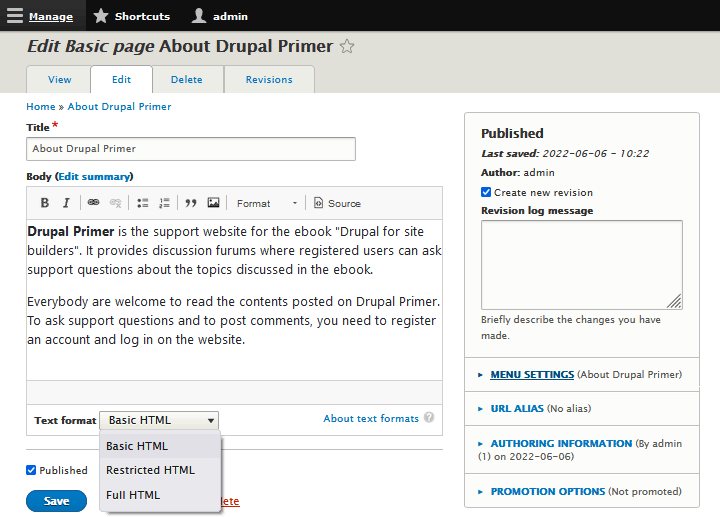
By default, Basic HTML is the selected.
Table 21-1 shows all three formats, the lowest role required to be able to use it. For instance, users with the role Authenticed user, will not be allowed to use the Full HTML text format.
| Name | Role | WYSIWYG |
|---|---|---|
| Full HTML | Administrator | ✔ |
| Basic HTML | Authenticated | ✔ |
| Restricted HTML | Anonymous | ✘ |
Anonymous users are only permitted to use the Restricted HTML text format, which is not set up to use the Drupal WYSYWIG editor.
 The reason
there are three different text formats for the three different roles
is to maintain the site's security while letting users and visitors
create content on the site. Only give users you trust 100 % the
permission to use Full HTML. The Basic HTML format restricts the
range of HTML tags available for good reasons. A lot of HTML tags can
be abused to inject dangerous scripts and other hacking tools into a
website. Remotely linked images may also a source of abuse. The same
goes for anonymous visitors. Make sure this role is only permitted to
use the "Restricted HTML text format.
The reason
there are three different text formats for the three different roles
is to maintain the site's security while letting users and visitors
create content on the site. Only give users you trust 100 % the
permission to use Full HTML. The Basic HTML format restricts the
range of HTML tags available for good reasons. A lot of HTML tags can
be abused to inject dangerous scripts and other hacking tools into a
website. Remotely linked images may also a source of abuse. The same
goes for anonymous visitors. Make sure this role is only permitted to
use the "Restricted HTML text format.
The tables 21-2 to 21-5 shows the HTML tags that
are permitted in the Restricted HTML and the Basic HTML text
formats respectively. Both formats allow the same set of tags, with
the exception of the <img> tag, which is only
permitted i Basic HTML.
| HTML tag | Function | Restricted | Basic |
|---|---|---|---|
<a> |
Anchor. This creates a link from words in your text to another location. | ✔ | ✔ |
<p> |
Paragraph. Use this to enclose a paragraph of text. | ✔ | ✔ |
<br> |
Break. This creates a hard line break in the text. | ✔ | ✔ |
<img> |
Link to an image embedded in the page. | ✘ | ✔ |
To use the anchor, embed it in HTML-constructs like these:
Hyperlink to a remote website <a href="https://drupalprimer.com">Drupal Primer</a>. Hyperlink to <a href="#fragmentid">some fragment within the same webpage</a>
| HTML tag | Function | Restricted | Basic |
|---|---|---|---|
<blockquote> |
Block quoted. This indicates that the enclosed text is an extended quotation. | ✔ | ✔ |
<cite> |
This should be used for inlilene citations. By default it italicises the text. | ✔ | ✔ |
<code> |
Display as computer code. By default uses monospace font. | ✔ | ✔ |
<h2> |
Heading, level 2 | ✔ | ✔ |
<h3> |
Heading, level 3 | ✔ | ✔ |
<h4> |
Heading, level 4 | ✔ | ✔ |
<h5> |
Heading, level 5 | ✔ | ✔ |
<h6> |
Heading, level 6 | ✔ | ✔ |
In computer science, semantics refers to the meaning of a construct.
Semantic HTML tag sare tags that identify the meaning of the tagged element, rather than exactly how it should be rendered. The interpretation of the semativs is by default left to the browser's user agent stylesheet, but can be overriden by server side stylesheets. By default, most browser's user agent stylesheet will style an element tagged <h2> with a large font size to make it look like a level two heading.
Please note that the sematic tag <h1>
is not allowed in Basic HTML. This is level is reserved for
the main heading of the web page, and set by Drupal.
| HTML tag | Function | Restricted | Basic |
|---|---|---|---|
<dl> |
Start a definition list. | ✔ | ✔ |
<dt> |
Put a definided term into a definition list. | ✔ | ✔ |
<dd> |
Put a definition of a term into a definition list. | ✔ | ✔ |
<ol> |
Start an ordered (numbered) list of items. | ✔ | ✔ |
<ul> |
Start an unordered (bulleted) list of items. | ✔ | ✔ |
<li> |
Identify an item in an ordered or unordered list. | ✔ | ✔ |
The <ol>, <ul> <li>
tags can be used in the Drupal WYSYWYG editor, but the defintion list
dags cannot. To create defintion lists, you must use the HTML
tags.
| HTML tag | Function | Restricted | Basic |
|---|---|---|---|
<em> |
Italicise text. | ✔ | ✔ |
<strong> |
Boldface text. | ✔ | ✔ |
Using Basic HTML
The Basic HTML text format should be the default format on your website, and should be used for most of the content created, both by the authenticated users on the website, and by the administrators.
The list of permitted HTML tags for this text format is shown in tables 6-2 to 6-5 above.
Embedding images into the body of content is allowed, but if you navigate to and press "Configure" in the "Operations" column for the Basic HTML text format, you'll notice that in the section "Enabled filter", the filter "Restrict images to this site" is checked. This means that the a tag sourcing the image remotely – like the first tag below – will not be allowed.
<img alt="Image example" src="https://image-cdn.com/image.png" />
Instead, the image has to be stored on the same server, like this:
<img alt="Image example" src="/sites/default/files/inline-images/image.png" />
If you want to host images remotely, use the Full HTML format instead.
Using Restricted HTML
The Restricted HTML text format provides a plain text input field, not a WYSIWYG one. It is only meant to be used to create content by people visiting your website without creating an account.
The Restricted HTML text format has some nice touches. If it discovers web URLs and email addresses embedded into text, and automatically converts those into hyperlinks.
HTML usually requires tags to be inserted to create paragraph and
line breaks. However, with Restricted HTML, this is handled by Drupal,
behind the scenes. This means that there is no nee for the user to
insert <p> or <br> tags in the
content to create paragraphs and line breaks.
This automatic formatting takes some of the work out of content creation. When a visitor creates content using the Restricted HTML text format, it will look nice without any HTML.
But for the record: The permitted HTML tags for this text format is shown in tables 6-2 to 6-5 above. Look for a checkmark in the colum "Restricted".
Using Full HTML
Unlike Restricted HTML and Basic HTML, Full HTML does not restrict the tags you can use. It allows you to use any HTML tag you wish. You can select this text format for a piece of content from a pullown menu beloow the body (see figure 21-1).
Restricting users to Basic HTML also prevents inadvertent code mistakes or the inclusion of tags that give the content an appearance inconsistent with other content on your site. You should only use the Full HTML text format if there is a very good reason for doing so.
Another consideration: If you set up a content type configured so that all logged in users can edit the content (often called a wiki), setting the text format of a piece of content to Full HTML will block most users from editing those pages.
Last update: 2022-06-08.